If you want to avoid all the literature and go directly to the driver download, scroll to the bottom of the page.
Help us maintain this site / Donate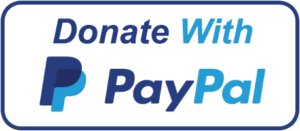
Installing this printer on Windows 10 is easier than you think, and not making it possible by default both by Microsoft on his operating system and, what’s worse, by Konica Minolta, is another proof of modern programmed obsolescence.
In fact, the process for downloading the driver is quite confusing and misleading. Depending on which Konica Minolta country page you will find different driver packs and even contradicting information about its support (or lack of support) on Windows 10, and even on the same page you will find different documents contradicting each other.
For instance, on the Spanish page (https://www.konicaminolta.es/es-es/soporte/centro-de-descargas) you’ll only find drivers for up to Windows 8. The same happens for the European support page (https://www.konicaminolta.eu/eu-en/support/download-centre).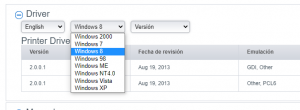
This Konica Minolta page says that the product is fully supported on Windows 10, while this other states the opposite for Windows 10 S, both versions sharing the same core. Finally, this 3rd one shows that it’s not supported and that it’s not going to be supported. But on the top of the list there’s some interesting mention about an “Universal Print Driver” that is compatible with Windows 10. I wonder what that means.
You have to go to the US page (https://kmbs.konicaminolta.us/kmbs/support-downloads) and from there to Technical Suport -> Drivers, which redirects to https://kmbs.konicaminolta.us/kmbs/support-downloads and, after searching for the Bizhhub 160, a more promising list is displayed (http://onyxweb.mykonicaminolta.com/OneStopProductSupport?appMode=public&productId=851&categoryId=1&subCategoryId=ft0), which offers downloads specifically for Windows 7 64 bit and Windows 8 64 bit (which, presumibly, would work for Windows 10).
Unfortunately, that’s not the case. Once unpacking bizhub160 Win_GDI_TWAIN_x64_v2.01.zip, one discovers that it simply doesn’t work. From running the Setup.exe installer (which, in the last step, becomes stuck – asking for the user to plug the printer via USB, but won’t detect anything and finally “Cancel” must be pressed to abort the installation) to choosing “Have disk…” and pointing to the unpacked directory to, finally, chossing “I will choose my hardware from a device list”, going to printers and clicking on the “Konica Minolta BizHub 160” (or “Konica Minolta Bizhub 160f”, if that’s your case), which now magically appears on the list, none of the attemps will work, with this last one complaining about the driver not being signed or at least not as Windows expected. Don’t bother trying restarting the system with the option to allow to load unsigned drivers; I did so and that won’t work, either. The same happens with both version packages, as they lead to the same file download.
Not resigning to not being able to use this venerable powerhorse of printer the Konica Minolta BizHub 160 is, I attempted some tricks. So I started looking for models which “sounded” “similar enough”, to see if any of them offered a package “suspicious enough” to support Windows 10 and maybe was similar enough to our model in order to work with it. There was a BizHub 164 on the Spanish page that, this time, offered an explicit Windows 10 x64 download, but unfortunately it didn’t work.
Finally, diving in different Konica Minolta pages for different countries, I ended up on the Australian page, which offered an stunning BizHub 163 (probably with similar specs but supporting A3 printing) download with a Windows 10 64 bit option.
Guess what happened with the “Printer Driver” download? It didn’t work. It happened exactly the same as with the previous 160 attempted driver.
But do you remember that “Universal Printer Driver” we talked about previously? Well, there was a separate driver download option for this 163 model, not available for the 160. The list in there is huge, so I tried with the first one (PostScript, last version, which was of 2020-11-26, but there are different PCL versions, too).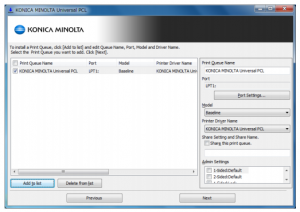
Remember that you probably will need to install the 64 bit version (UPDSetup64.exe), as . It’s not clear what one is doing while installing this driver (I’m referring all the time to the “Manual Setting” mode). I had to choose “[Add to list]”, the USB001 “virtual printer port for USB” as Port, as there is were my device is connected to.
And what happens after installing this one? Well, not much, one would say at first sight. A new Konica Minolta PostScript “printer” is available in the “Print” dialog of your favourite program, but whatever you send to it it won’t print anything. The print spooler icon will appear next to the Windows clock. Clicking on it and accessing the “printer” properties is the key to get your Konica Minolta BizHub 160 working. You can get to there also by selecting the “Open printer queue” on System settings after selecting the “Printer”. There should be an “Advanced options” tab. Once you are in there you should be a “Controller” dropdown menu, which is displaying right now the one you are using (“KONICA MINOLTA Universal” whatever)… but if you clickon the arrow, then… surprise! If you attempted to install the driver by the “regular” method stated at the beginning (and you should have done it in order for this to work), there should be a KONICA MINOLTA 160 option in there. You should select it. And if you get an error, don’t worry! Just click on the “New controller” button, follow the assistant and, on the list, select again KONICA MINOLTA -> KONICA MINOLTA 160. And… voilà! It installs without complaining about “invalid signatures” or whatever. Finish the assistant, click on “Apply” on the previous driver window and Accept on the previous one that appears after closing.
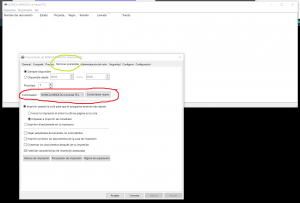
Now you have a KONICA MINOLTA 160 printer available on your system each time you choose to print. And you can access the printer properties in order to change printer resolution, from portrait to landscape and 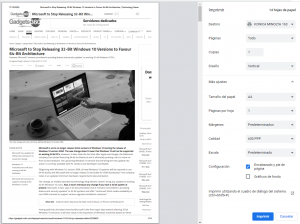 whatever. In my case, I also tried with the Universal PCL6 driver when I installed for the 2nd time in order to get the captures and I haven’t noticed any difference with the PostScript version. You can donate if you feel this has helped you preventing from retiring your old, venerable and rock-solid printer. And, of course, you can write a comment with your impressions about programmed obsolescence!
whatever. In my case, I also tried with the Universal PCL6 driver when I installed for the 2nd time in order to get the captures and I haven’t noticed any difference with the PostScript version. You can donate if you feel this has helped you preventing from retiring your old, venerable and rock-solid printer. And, of course, you can write a comment with your impressions about programmed obsolescence!
Help us maintain this site / Donate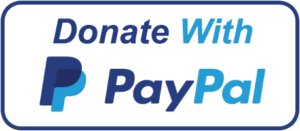
Needed files (direct download):
- “Regular” GDI BizHub 160 driver for Windows 10:
bizhub160_Win_GDI_TWAIN_x64_v2.01 (install this first even if it doesn’t work) - PCL6 and PostScript Windows Universal Konica Minolta BizHub driver (both work well; you have to install one of these compulsorily):
UPDPCL6Win_3800MU
UPDPSWin_3800MU